How to control MKAT Runner software using a remote device

The MKAT ® Runner software can be controlled with a remote device on the same network, via a web browser. This quick guide shows you how to achieve this in just a few steps.
Article written by Chris de Vere Moss, Software Test Engineer at MK Test Systems.
How to control MKAT Runner software using a remote device
- From the Runner Home screen, select ‘Configuration’
- Select the ‘Admin’ tab
- Enable the ‘Remote View Available’ option
- Amend the ‘Remote View Root URL’ to show the IP address and port of the host machine. (You may need to speak to your IT administrator for help with this)
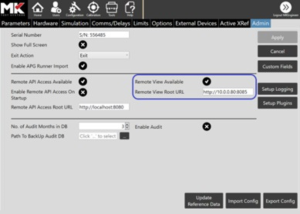
The Runner software can now be accessed remotely as follows:
5. On the remote device, open a web browser (Chrome is recommended)
6. In the address bar, enter the URL set up in Remote View Root URL
7. Operators can log in using their usual credentials
8. The Runner software can now be controlled remotely.
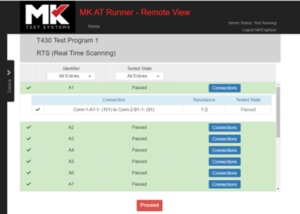
Good to know:
All the major functionality is still supported when using the remote control option.
Save this MKAT remove device guide
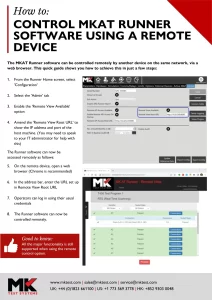 We’ve created a download version of this article – click here to open the UK English PDF version, or visit our resources page to access other language formats.
We’ve created a download version of this article – click here to open the UK English PDF version, or visit our resources page to access other language formats.
Want to learn more?
To learn more about MKAT, our award-winning test management software, visit the product page here.
If you’re looking for more useful how-to and FAQ articles then head to the blog and filter by either ‘MKAT’ or ‘FAQ’. If your MKAT query isn’t answered anywhere on our site, please send us your enquiry using a support ticket. We’re growing our free, 24hr accessible resource library on the website and need your help to tell us what you don’t know!
